FoneLab Android Data Recovery Help
General Issues You Need to Know
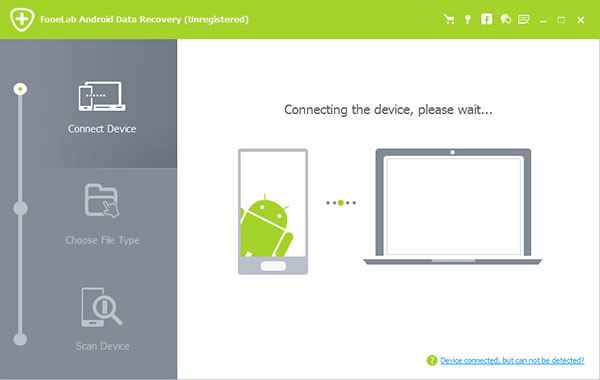
FoneLab Android Data Recovery supports all kinds of Android devices. It supports to recover lost contacts, text messages, messaging attachment, call logs, photos, music, videos and documents in android devices. Whether your devices get data missing due to accident deletion, crash, system upgrade, factory data reset, or any other issue, you can always rely on this software to recover your lost file.
System Requirements
OS Supported: Windows 10, Windows 8.1, Windows 8, Windows 7, Windows Vista, Windows XP (SP2 or later)
CPU: 1GHz Intel/AMD CPU or above
RAM: 1G RAM or more
Android Version: 2.1-5.0
Tech Specifications
| Supported files | Supported Android Devices |
Text content: Contacts, text messages, messaging attachment, call logs Media content: photos, music, videos and documents |
Samsung: Samsung GALAXY Note Edge/4/3/2, Samsung GALAXY S6/S5/S4 HTC: HTC One (M8), HTC One (E8), HTC One remix, HTC One (M7), HTC Desire EYE LG: LG G3, LG G2 Huawei: Ascend Mate7, Ascend G7, Ascend P7, Ascend G6 Sony: Xperia Z3, Xperia Z2 |
Tutorial
Getting Started
1. Download and install the software.
2. Connect your android phone to the computer.
Wait moments, the interface is as following.
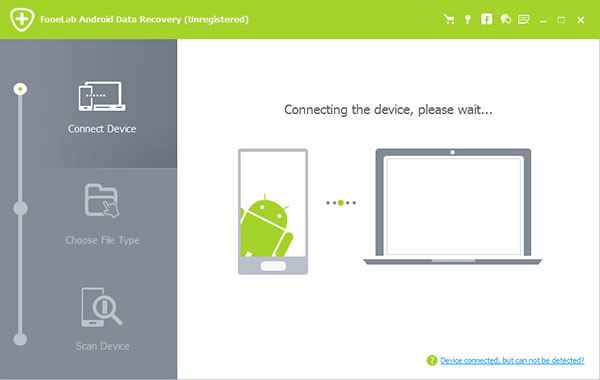
3. Adjust your phone settings.
Follow the instruction below to adjust your phone settings. Please select Android version to view steps.
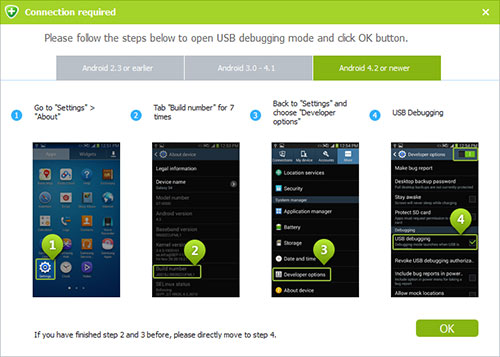
4. Allow USB debugging
In your phone, there will be a pop-up message box. Press OK to continue. If it does not appear, try the suggestions as picture shows.
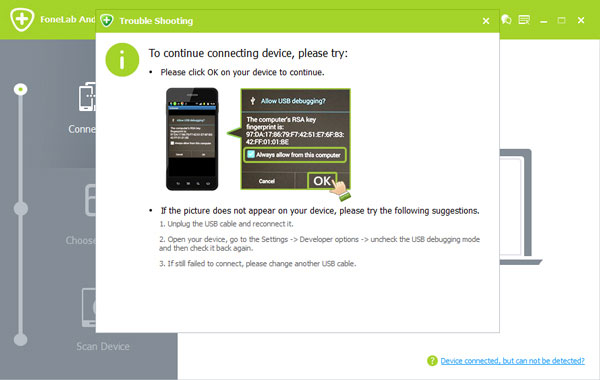
5. Select the file types you would like to recover and then press next button.
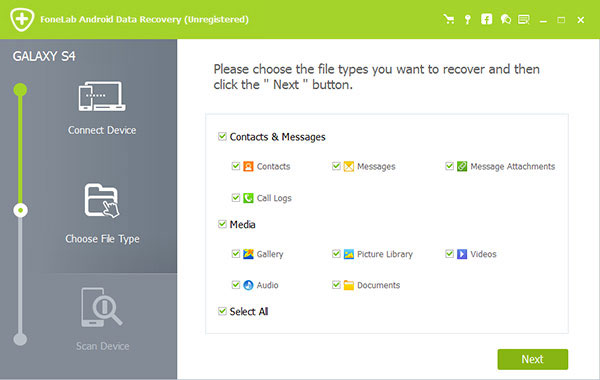
6. Find specific files to recover and then click recover.
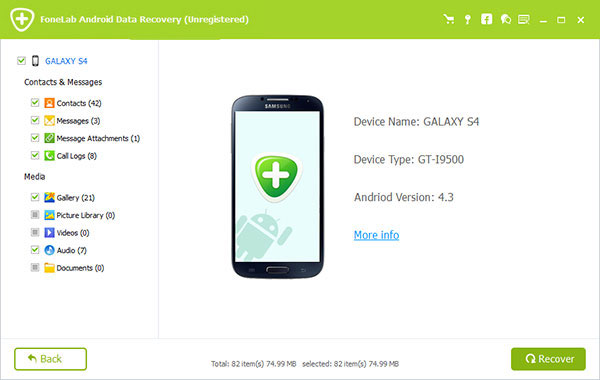
Preference
1. On the right corner of the interface, find the menu icon as in the following.
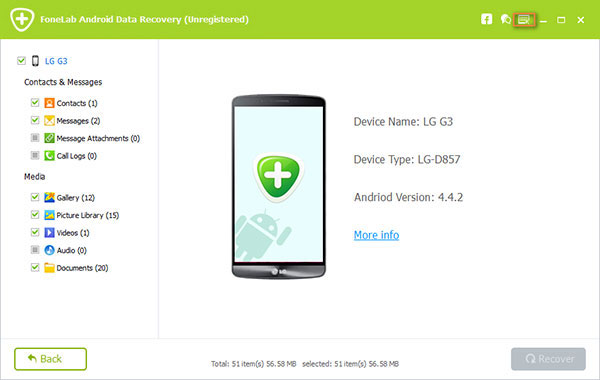
2. Click preference and then choose output folder by clicking open button. Then press OK to restore your selection.
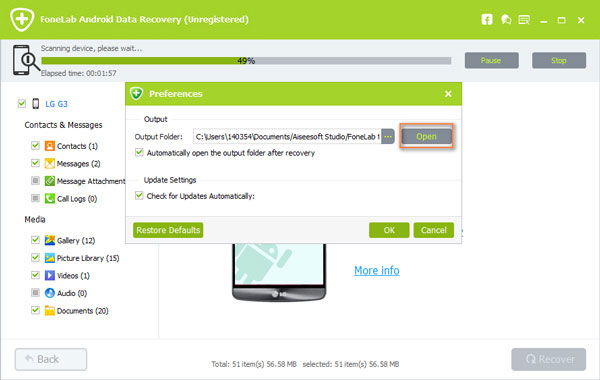
Uninstall
Method One: Click Windows Start menu, go to "All Programs", find "FoneLab Android Data Recovery", and select "Uninstall".
Method Two:
Windows XP: Start > Settings > Control Panel > Add or Uninstall Programs > FoneLab Android Data Recovery > Uninstall.
Windows 7: Start > Control Panel > Programs and Features > FoneLab Android Data Recovery > Uninstall.
Windows 8: Settings > Control Panel > Programs > FoneLab Android Data Recovery > Uninstall.
Technical Supports
FoneLab warmly welcomes any of your questions and suggestions. Please contact our support team at: support@fonelab.com. Our customer service staff will give you a response within one business day.
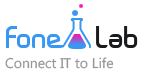
 FoneLab
FoneLab
 FoneTrans for iOS
FoneTrans for iOS

