FoneLab iOS System Recovery Help
Everything You Need to Know
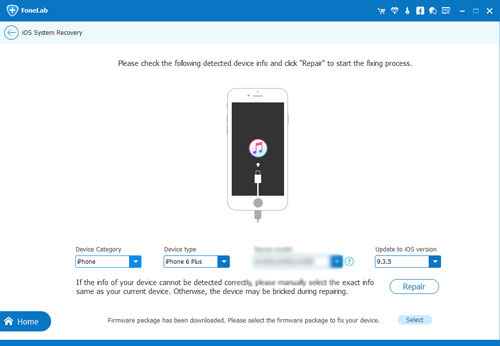
FoneLab iOS System Recovery, a good tool to fix almost all iPhone problems like iPhone stuck in recovery mode, DFU mode or Apple logo, iPhone screen is black, blue, or red, iPhone gets trouble in rebooting, etc.
Supported Devices
| Supported Devices | Supported Models |
| iPhone | iPhone 7/7 Plus, iPhone SE, iPhone 6s/6s Plus, iPhone 6/6 Plus, iPhone 5/5s/5c, iPhone 4/4S |
| iPad |
|
| iPod Touch | iPod 6th generation |
Repairable Problems
| Stuck in recovery mode | In black/blue/red/white screen | Stucks in headphone mode |
| Shows Apple logo | Gets trouble in DFU mode | Frozen for some reasons |
| In the loop of restarting | Disabled after unlock failure | More abnormal situations |
System Requirements
OS Supported: 10/8.1/8/7/Vista/XP
CPU: 1GHz (32 bit or 64 bit)
RAM: 256 MB or more of RAM (1024MB Recommended)
Registration
Click  to open the registration window as below. Input "Email Address" and "Registration Code", and click "Register" button to finish registration.
to open the registration window as below. Input "Email Address" and "Registration Code", and click "Register" button to finish registration.
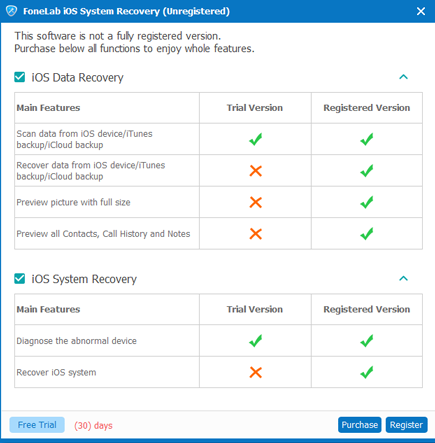
NOTE:
Registration Code: A string of characters marked as Activation key, license code or KEYCODE(S) in the order confirmation letter you received after the successful purchase.
Update Settings:
Here you can let this app automatically check for program updates or not. If choose automatically update, you can also set for the update time interval (Every Day/Every Week/Every Month).
Tutorial
Step 1: Download and install the program to your Windows computer..
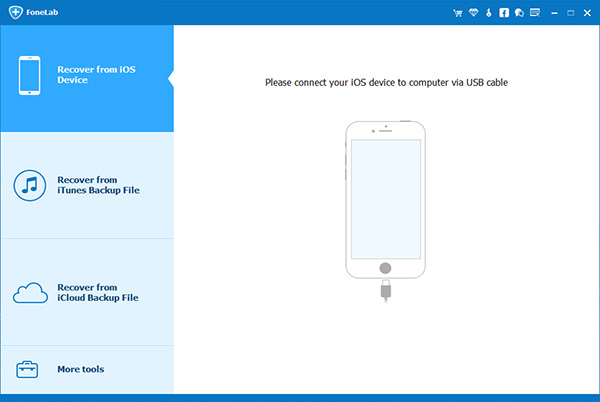
Step 2: Connect your iOS device to the computer when the installation is done. Choose More tools and iOS System Recovery feature after the software detected your device.
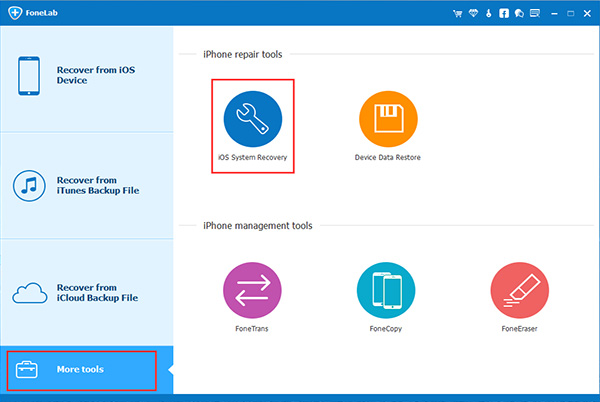
Step 3: The software can detect the connected device is in abnormal state like: Stuck at Apple logo, Recovery mode, DFU mode, Black screen, etc. and it will ask you to click the Start button to get started.
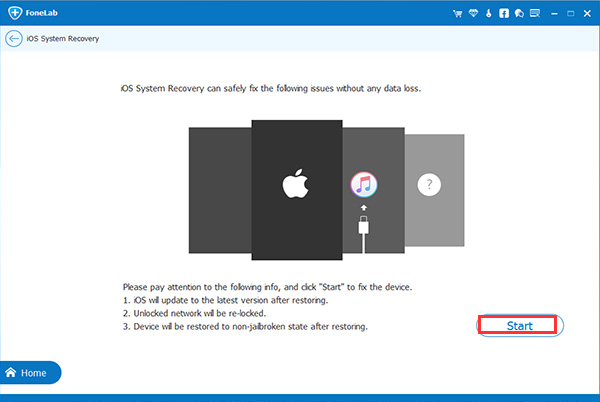
Step 4: You will have to download the firmware for your device in order to make it normal. So You will be asked to confirm the information of your iPad. Click Repair if it is correct, but if not, select the exact information manually before repair. After that, let the software complete the downloading.
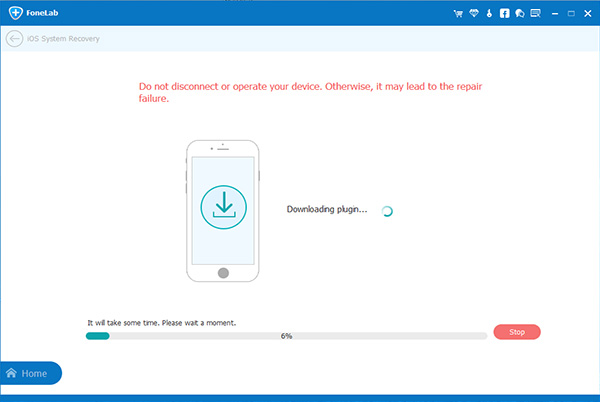
Related Articles
Technical Supports
FoneLab warmly welcomes any of your questions and suggestions. Please contact our support team at: support@fonelab.com. Our customer service staff will give you a response within one business day.
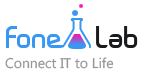
 FoneLab
FoneLab
 FoneTrans for iOS
FoneTrans for iOS

