Video Converter Ultimate
General Issues You Need to Know
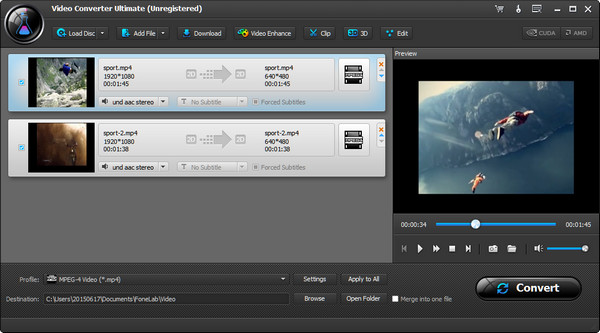
Video Converter Ultimate can convert homemade DVDs and videos to other videos. And the powerful editing functions allow you to edit video effects and enhance video quality greatly.
System Requirements
OS Supported: Windows 10, Windows 8, Windows 7, Windows Vista, Windows XP (SP2 or later)
Processor: 1GHz Intel/AMD CPU or above
RAM: 1G RAM or more
Tech Specifications
Supported Input File Formats
| Supported Input File Formats | Supported Output Formats |
DVD: Homemade DVD Disc, DVD folder, ISO image file HD Video: HD TS, HD MTS, HD M2TS, HD MPG, HD MPEG, HD MP4, HD WMV, QuickTime HD MOV, HD H.264, HD RM 4K UHD Video: MP4, TS, MKV, AVI, FLV, WebM, MOV, MXF Audio: MP3, MP2, AAC, AC3, WAV, WMA, M4A, RM, RAM, OGG, AU, AIF, AIFF, APE, FLAC, NUT Video: MPG, MPEG, MPEG 2, VOB, DAT, MP4, M4V, TS, RM, RMVB, WMV, ASF, MKV, AVI, 3GP, 3G2, FLV, SWF, MPV, MOD, TOD, QT, MOV, DV, DIF, MJPG, MJPEG |
Video: AMV, MP4, ASF, AVI, 3GP, WMV, DV, VOB, FLAC, FLV, MKV, MOV, TS, M4V, 3G2, MPG, MTV, DPG, SWF, DivX, XviD 4K UHD Video: MP4, WebM, TS, AVI, FLV, MKV LG: LG G3, LG G2 Audio: AAC, AC3, AIFF, AMR, AU, M4A, MKA, MP3, MP2, OGG, WAV, WMA Snapshot Image: JPEG, GIF, BMP |
Tutorial
Registration
After installing this software in your PC, a pop-up window will remind you to register. Also you could click the Register icon (the image of a key) on the right top to get your registration.
Note that, when you fill the registration information, you must input your purchase email address and registration code in order.
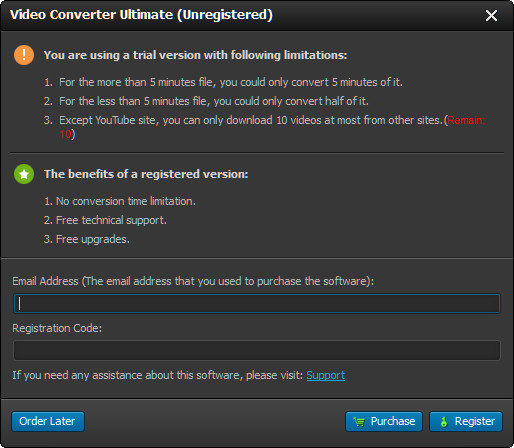
Preference
Click Menu – Preferences to edit your preferences. Here you could set preferences from four aspects.
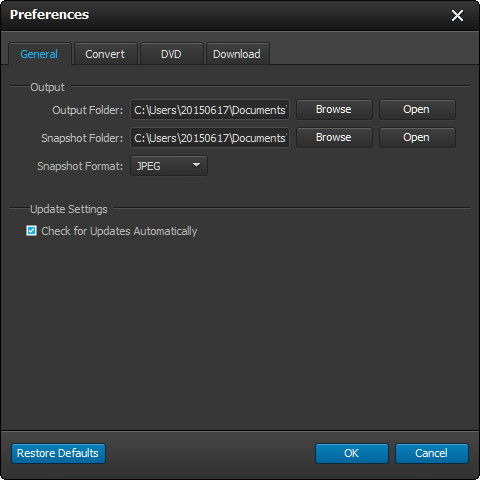
General: You could set Output Folder, Snapshot Folder/Format to edit your output preferences. Meanwhile, you could get an option to update this software automatically.
Convert: At this point, you could make Conversation, CPU, GPU and Process to make changes.
DVD: You are able to make settings for DVD Loading Mode and Conversation Settings.
Get Started
Convert Homemade DVDs and Other Videos
1. Download, install and run this software on your PC.
2. Click the Add Files button to load video files. (You are allowed to import videos or load DVDs in bulk.)
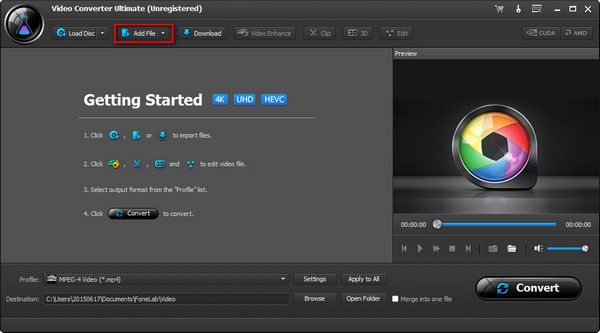
3. Choose the output video format and saving folder.
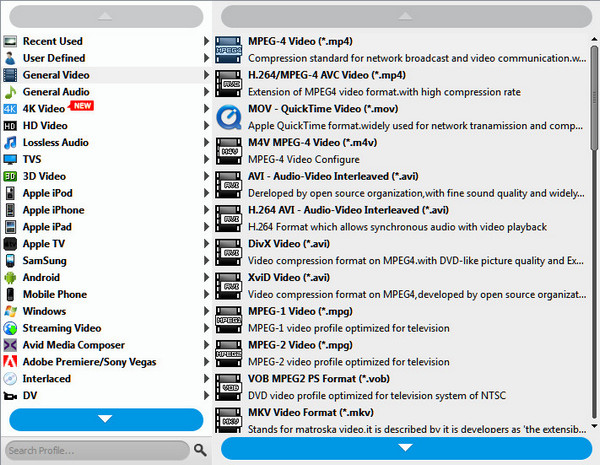
4. Click Convert to start to convert your video.
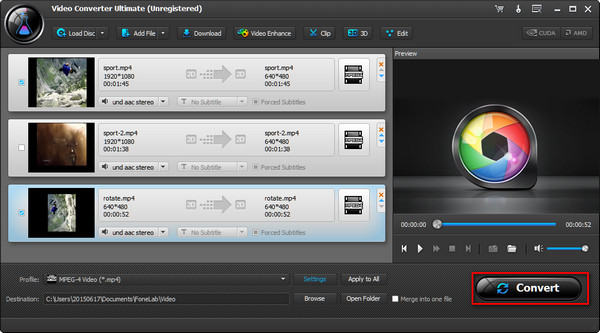
Edit Video effects
1. Click Edit to enter into Edit interface.
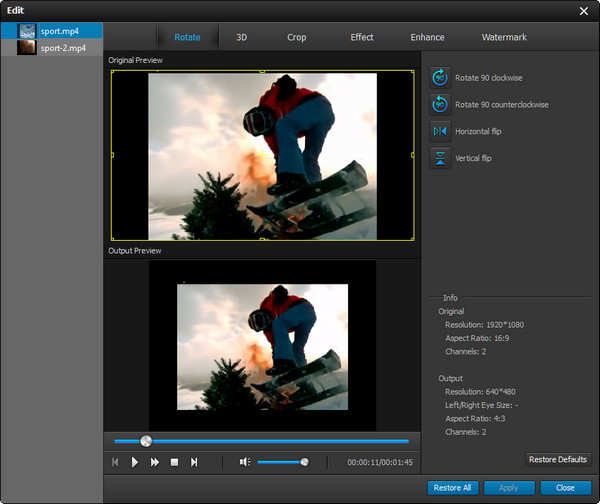
2. Edit effects to customize your videos. Here you are able to add watermark, crop video to get rid of letter box, adjust 3D modes for your 2D videos. For special horrible or nostalgic film, you could pull the slider to adjust video and audio effects. Surely, you could clip a long video and merge several clips into one file for your enjoyment.
3. After making all the effects settings click Convert to complete the process.
Enhance video
1. In the main interface, click Video Enhance to begin to enhance videos. Also click Edit – Enhance is accessible.
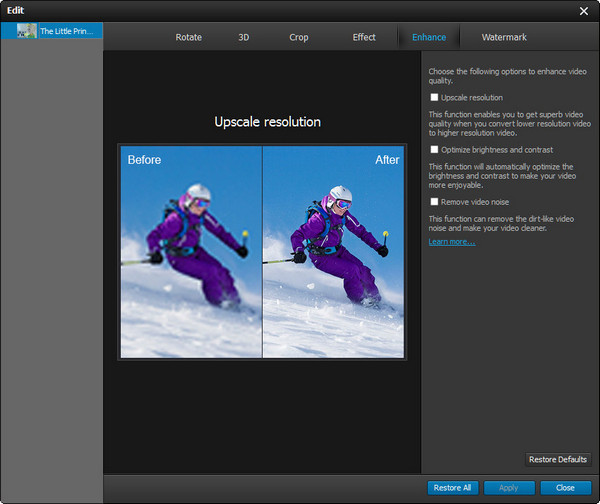
2. Enhance videos quality from three aspects, upscaling resolution, optimizing brightness and contrast, and removing video noise. You can tick three options to improve video quality. But for getting a superb vision, we recommend you to choose those three functions.
3. Click Convert to start to enhance your video.
Rotate Video
1. In the same interface of Enhance or Edit, it is easy to find the Rotate Button.
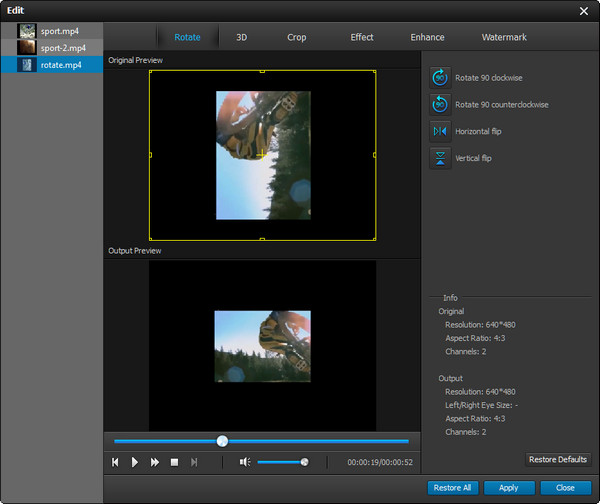
2. Rotate video 90 clockwise or 90 counter clockwise and flip video vertically or horizontally.
3. Click Apply to start to rotate your video.
Technical Supports
FoneLab warmly welcomes any of your questions and suggestions. Please contact our support team at: support@fonelab.com. Our customer service staff will give you a response within one business day.
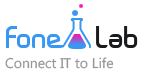
 FoneLab
FoneLab
 FoneTrans for iOS
FoneTrans for iOS

